<span id="top"></span>
How to educate your AI SDR agent with content
Your AI SDR agent's knowledge is built on the content you provide it. By adding web pages, sitemaps, PDFs, and manual snippets to the AI Content Library, you can ensure your agent provides accurate and helpful responses to your website visitors.
This article will guide you through navigating the Content Library, adding different types of content, and managing it effectively.
<span id="navigating-content-library"></span>
Navigating the Content Library
The AI Content Library is designed to make finding and managing your content intuitive. When you navigate to Settings → AI Studio → Content, you will see two primary sections for organization on the left-hand menu: Source and Status.
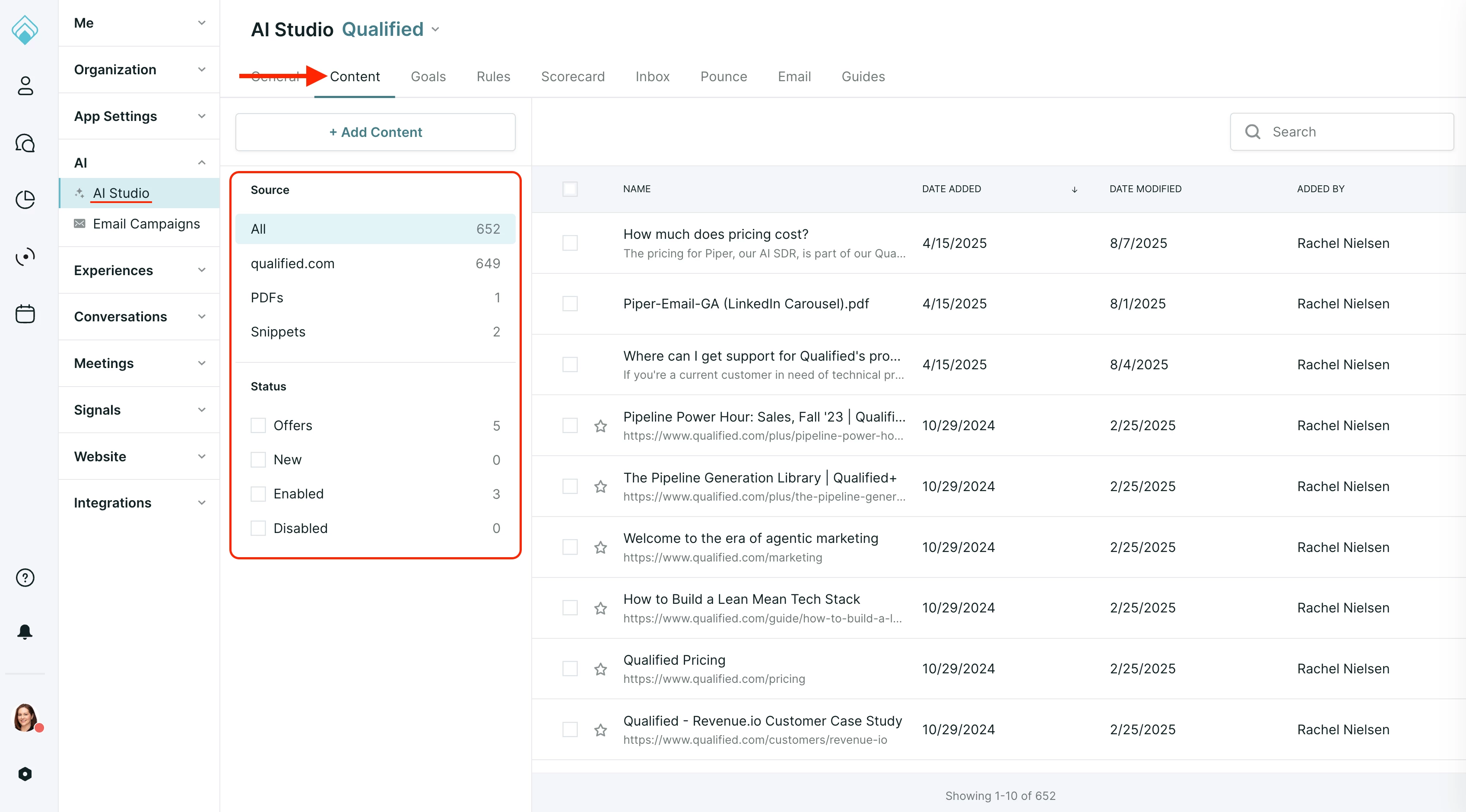
- Source: This section organizes all crawled information by its type.
- All: The default view, showing every URL, Snippet, and PDF currently in the AI agent's brain.
- URL: Shows all the websites you've crawled, grouped by domain.
- PDFs: Shows only your uploaded PDF files.
- Snippets: Shows only the snippets your team has created.
- Status: This section helps you see what content is being used and how.
- Offers: This shows all URLs you have promoted to be used as helpful resources in an email.
- New: This tab shows you any new URLs that have been discovered during a website recrawl.
- Enabled/Disabled: These tabs show you which PDFs and Snippets are currently active or inactive in the AI agent's brain.
<span id="adding-content"></span>
Adding Content to the AI Agent's Brain
You can add content by clicking the +Add Content button in the top left corner.
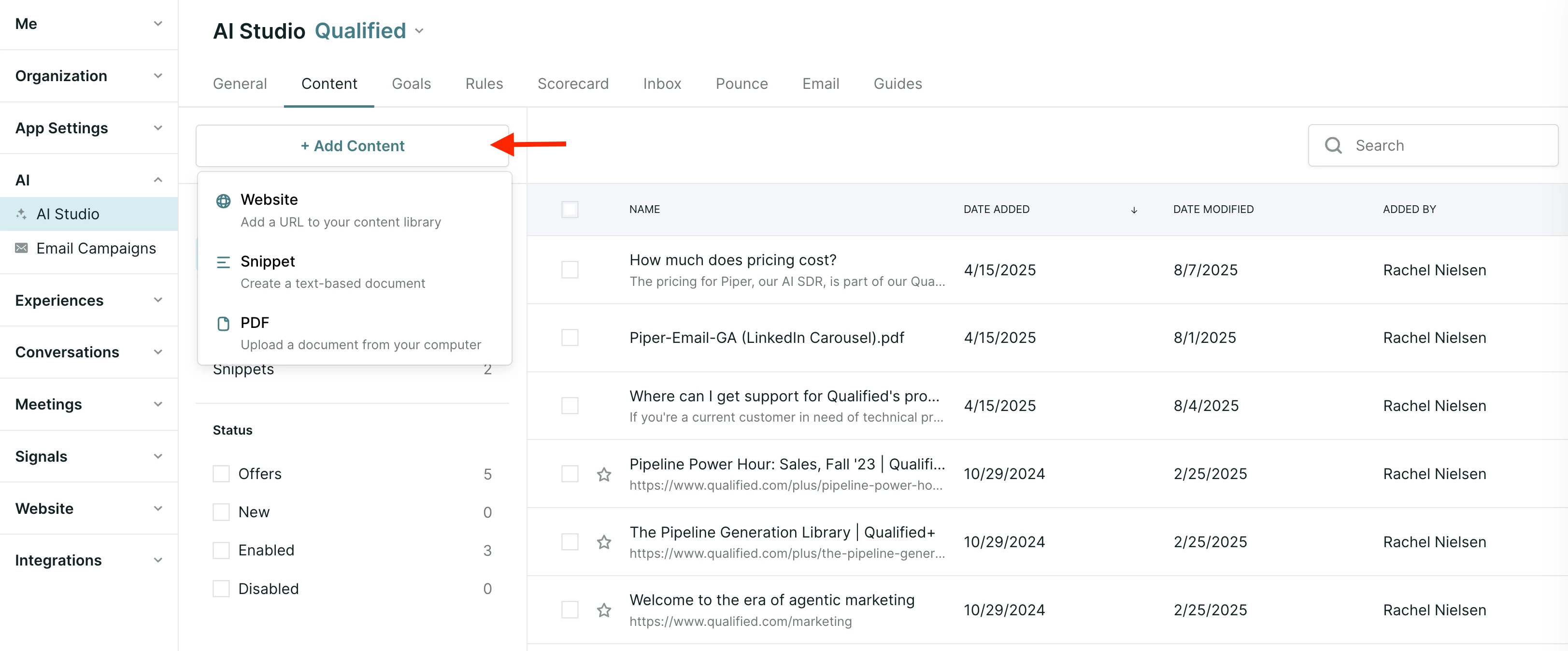
Adding a Website or Sitemap
- Click +Add Content → Website.
- Choose your crawling method:
- Crawl a URL: Select Only this URL or This URL and its subpages and enter the URL you want the AI agent to learn from.
- Crawl a Sitemap: Select XML sitemap and enter the URL for your sitemap file (e.g. www.yourwebsite.com/sitemap.xml).
- Why would I use a sitemap? Some websites have outdated content you don't want the AI agent to learn. A sitemap allows you to provide a curated list of only the most relevant and up-to-date URLs for the agent to crawl, giving you precise control over its knowledge base.
- Why would I use a sitemap? Some websites have outdated content you don't want the AI agent to learn. A sitemap allows you to provide a curated list of only the most relevant and up-to-date URLs for the agent to crawl, giving you precise control over its knowledge base.
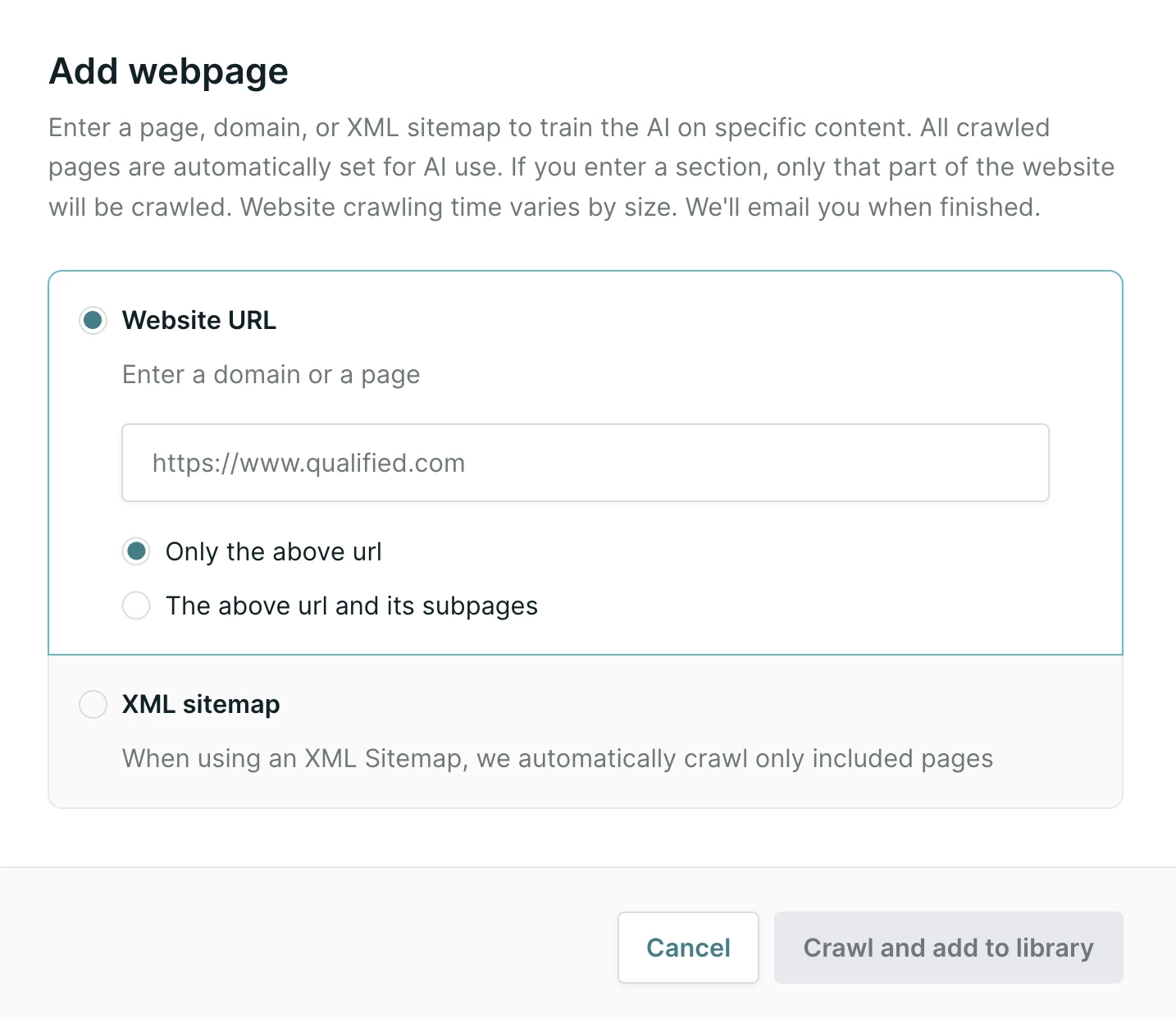
- Click Crawl and add to library.
- Depending on the size of your website or sitemap, the initial crawl may take several minutes to complete. We will email you once it’s done.
Adding a Custom Snippet
Snippets are perfect for information that isn't on your website, like FAQs or key talking points.
- Click +Add Content → Snippet.
- Enter a unique Title and add your text content.
- Click Save. The content will be enabled by default.
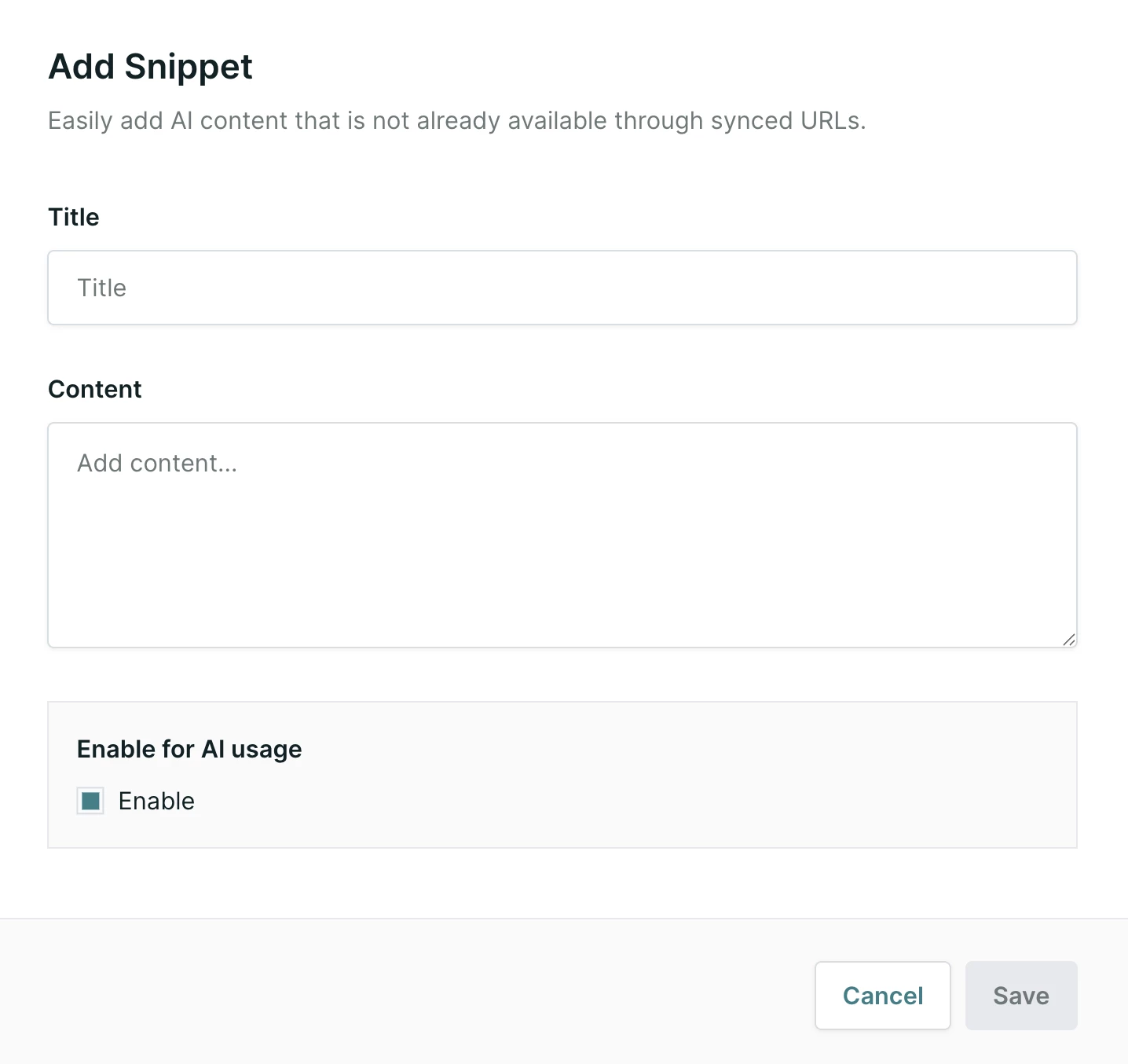
Adding a PDF File
PDFs are a great way to give your AI agent knowledge from key documents that may not live on your website, such as whitepapers, product sheets, or case studies.
- Click +Add Content → PDF.
- Enter a unique Title and upload your file.
- Click Save. The content will be enabled by default.
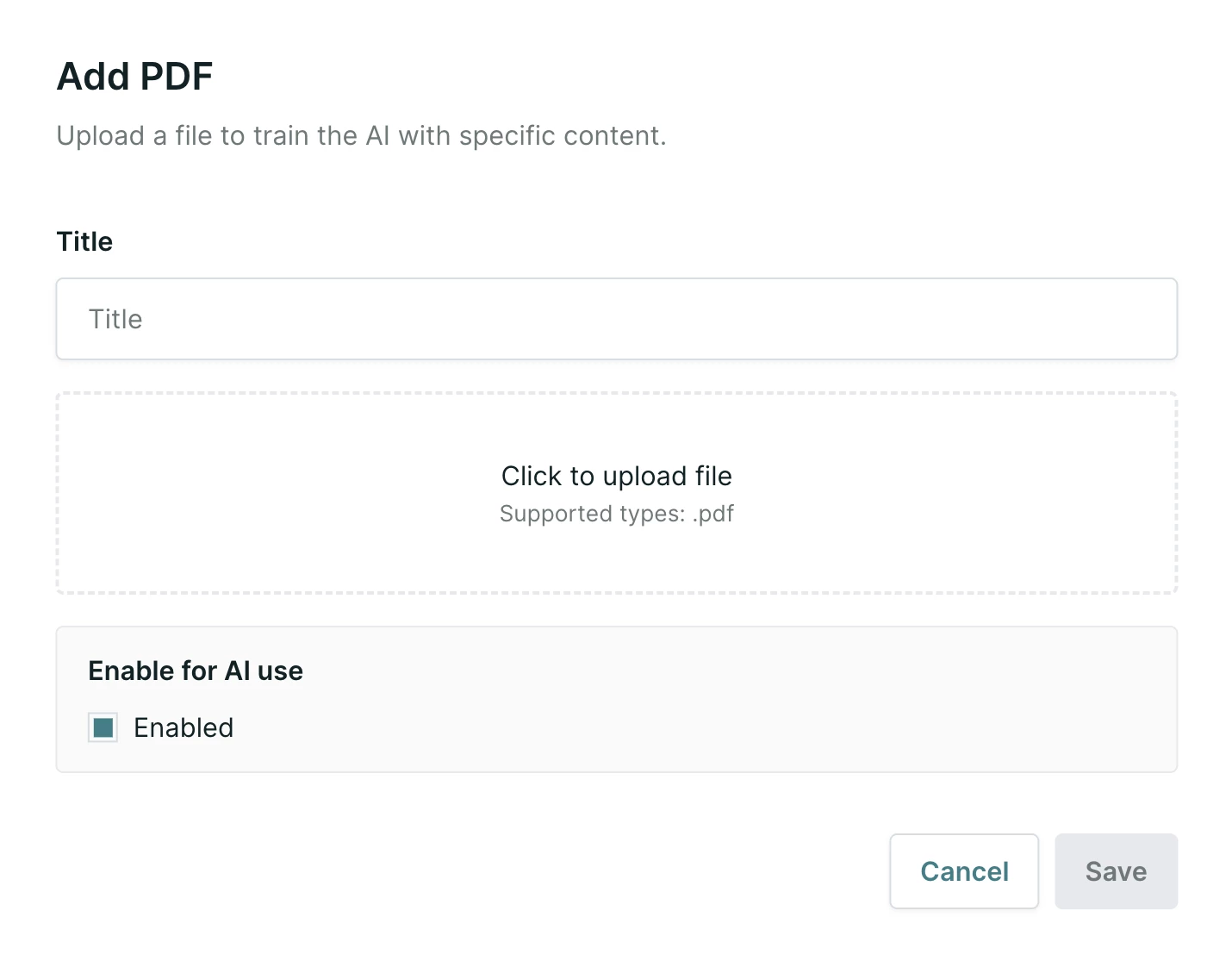
Important Notes for PDFs:
- Direct Upload Only: Only direct PDF file uploads are supported. The system cannot extract PDF content from a URL during a website crawl.
- File & Page Limits: Each file is limited to 20MB in size and 100 pages in length.
<span id="managing-content"></span>
Managing Your Content
The Content Library provides powerful tools for managing your agent's knowledge.
Managing Website Content
After a website has been successfully crawled, you can manage its content and settings at any time.
- From the URL source view, click the gear icon next to the domain you wish to manage.
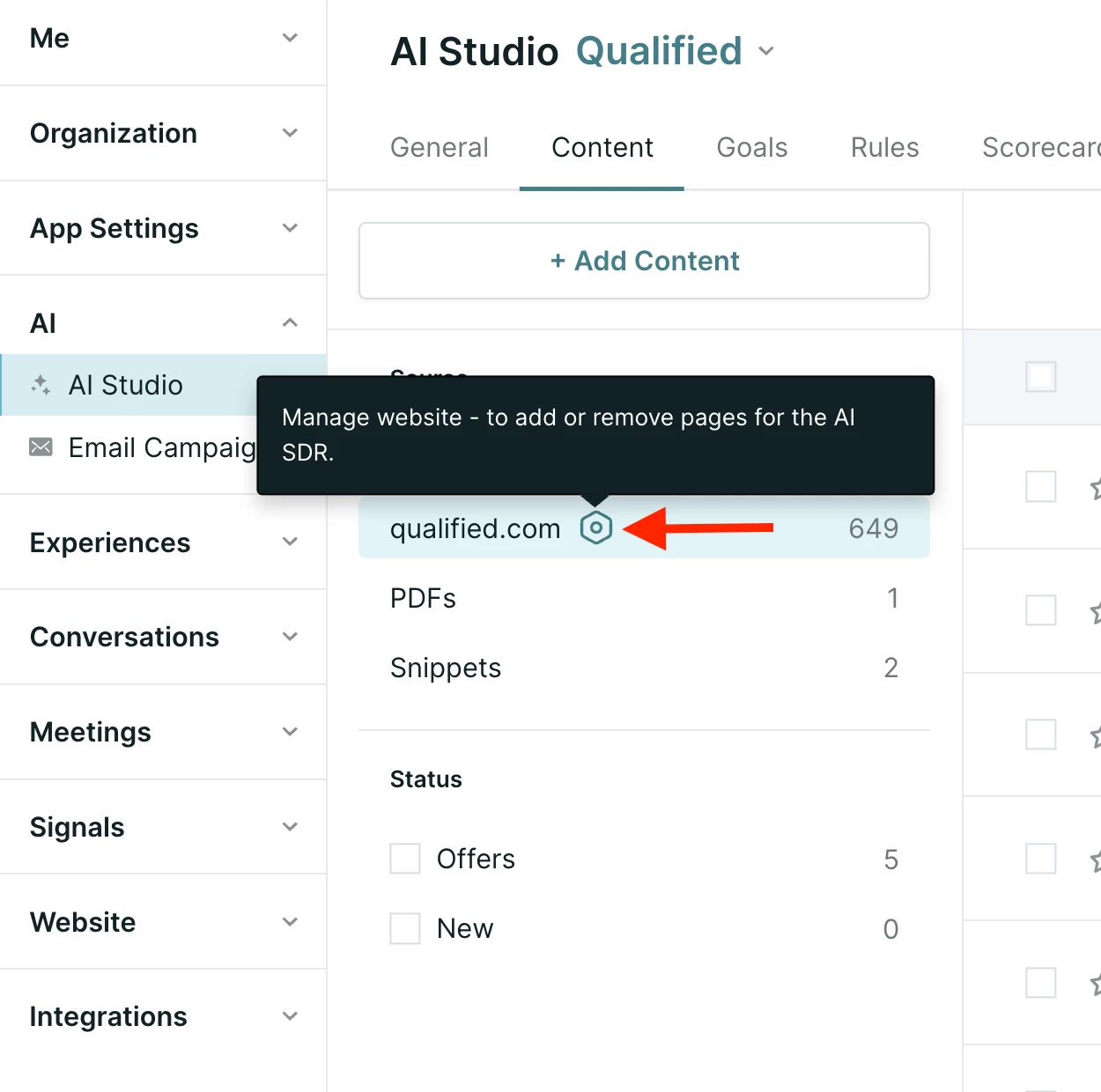
- This opens the website management modal, where you can:
- View Crawl History: See all individual crawls for that domain rolled up in one place on the left-hand side.
- Enable or Disable Pages: Click into an individual crawl to see all its pages. Use the checkboxes to enable or disable specific pages from the AI SDR agent's knowledge.
- Set the Recrawl Frequency: Change the recrawl setting for the website.
- Trigger an Immediate Recrawl: Click Recrawl Now to start a new crawl immediately.
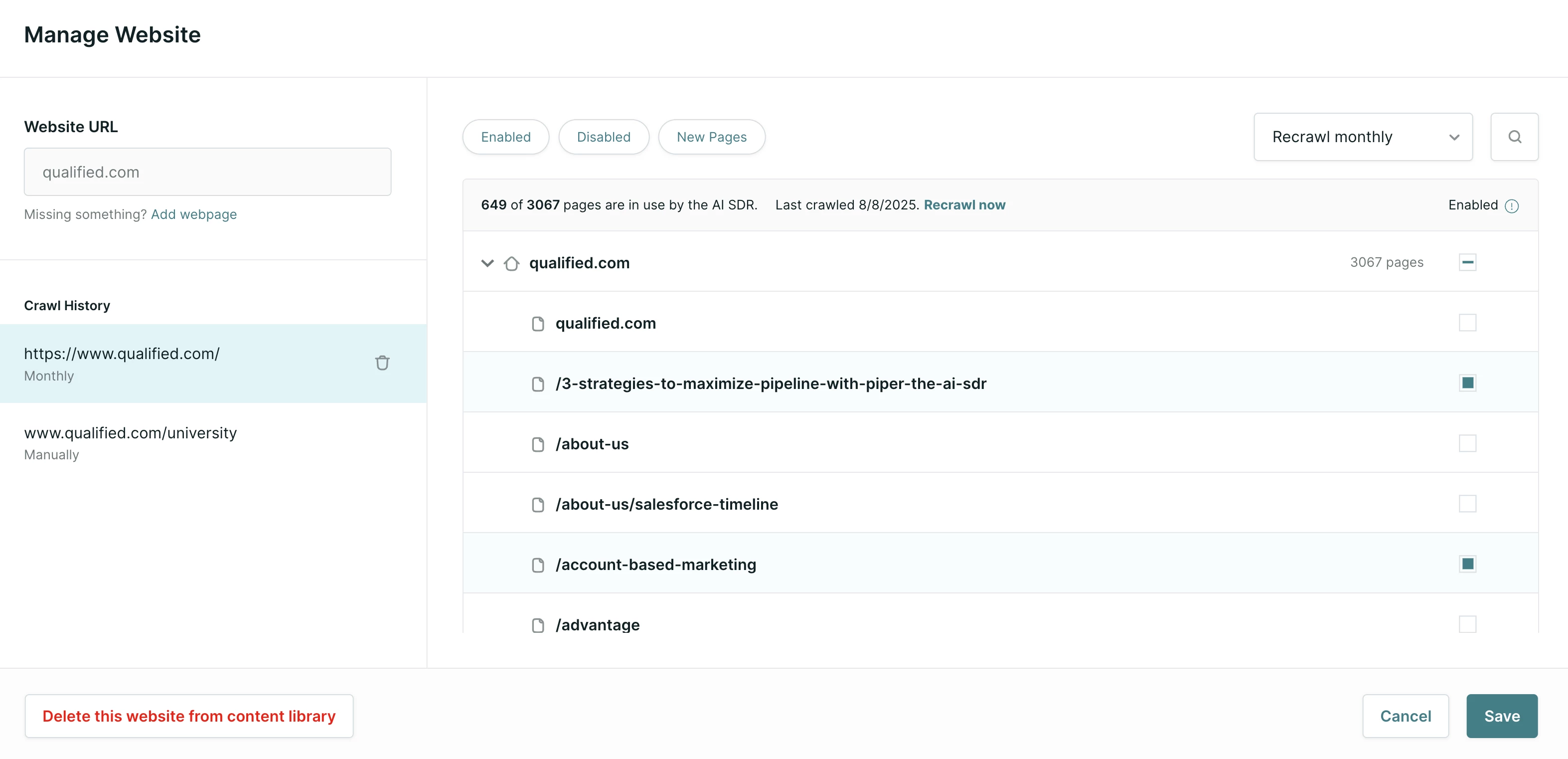
Using Bulk Actions
You can manage multiple content items at once using bulk actions. The available actions change depending on the content type you have selected.
- Go to the URL, PDFs, or Snippets source view.
- Use the checkboxes to select multiple items. A bulk action menu will appear at the top.
For URLs: After selecting multiple URLs, you can bulk Share as an Offer or Disable as an Offer.
For PDFs and Snippets: After selecting multiple PDFs or Snippets, you can bulk Enable or Disable the content from being used by the AI agent.
Best Practices for Content Management
- Use a Sitemap for Precision: For the highest quality knowledge base, provide a sitemap that contains only the most important and up-to-date URLs you want the AI agent to know.
- Prune Your Page Trees: If you crawl an entire domain, use the website management modal to review and disable any irrelevant pages (like career pages, old blog posts, etc.).
- Use Snippets for Key Information: Add critical information that may not be on your website—like top FAQs or competitor insights—as snippets to ensure the agent always has the right answer.
- Regularly Audit Your Content: Periodically review your PDFs and Snippets to disable or delete outdated information. Use the New status filter to easily review pages added after a recrawl.
Back to Top | Continue to Goals & Rules for Piper’s Conversations →
Heading 1
Heading 2
Heading 3
Heading 4
Heading 5
Heading 6
Lorem ipsum dolor sit amet, consectetur adipiscing elit, sed do eiusmod tempor incididunt ut labore et dolore magna aliqua. Ut enim ad minim veniam, quis nostrud exercitation ullamco laboris nisi ut aliquip ex ea commodo consequat. Duis aute irure dolor in reprehenderit in voluptate velit esse cillum dolore eu fugiat nulla pariatur.
Lorem ipsum dolor sit amet, consectetur adipiscing elit, sed do eiusmod tempor incididunt ut labore et dolore magna aliqua. Ut enim ad minim veniam, quis nostrud exercitation ullamco laboris nisi ut aliquip ex ea commodo consequat. Duis aute irure dolor in reprehenderit in voluptate velit esse cillum dolore eu fugiat nulla pariatur.
Lorem ipsum dolor sit amet, consectetur adipiscing elit, sed do eiusmod tempor incididunt ut labore et dolore magna aliqua. Ut enim ad minim veniam, quis nostrud exercitation ullamco laboris nisi ut aliquip ex ea commodo consequat. Duis aute irure dolor in reprehenderit in voluptate velit esse cillum dolore eu fugiat nulla pariatur.

Block quote
Ordered list
- Item 1
- asdfasdf
- asdfasdf
- asdfasdf
- Item 2
- Item 3
Unordered list
- Item A
- Item B
- Item C
Bold text
Emphasis
Superscript
Subscript
|
|---|
|







.svg)



